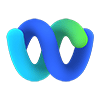
You use the Webex app?
To make optimal use of your Cloud Communications solution with Webex, use the shortcuts to the help articles. View the articles here.
COMMaffaires Onboarding guide
This onboarding guide for the administrator will allow you to connect to your cloud telephone service
Configuration administrator Portal
How to access administrator portal
To access the admin portal, you must select the link corresponding to the server communicated during the deployment of the solution:
- Cloud communications 1 : https://commnuage.videotron.com/rep
- Cloud communications 2 : https://commaffaires.videotron.com/rep
If you do not know which server to use, contact our dedicated agents at 514-380-7000
Managing Administrators
The Enterprise Portal allows the creation of local or sub administrators who are responsible for specific functions. These administrators may be given permission to view and manage a certain site or certain functions in the portal but restricted from other Enterprise Sites or function.
Admin Portal - Managing Administrators - Carrier Support Center.pdf
Configuring Call Queues
Call queues temporarily hold calls in the cloud when all users (agents) assigned to receive calls from the queue are unavailable.
Device Management
The Device Management portion of the Enterprise portal provides a centralized way of managing and maintaining the inventory of phones. In this article, we will cover the topics related to device management.
Unified Messaging
This article will provide instructions for administrators to configure the Unified Messaging service for a User. To learn how to modify the My Account basics, please visit the My Account Overview Article.
carrier.webex.com-Appeler Le Portail Des Utilisateurs Messagerie unifiée.pdf
(disponible en français uniquement)
Hoteling
Hoteling enables a User’s phone profile of phone number, features, and calling plan to be temporarily loaded onto a shared (host) phone. It is comprised of two features:
- Hoteling Host
- Hoteling Guest
They work together to allow you to designate specific phones (hosts) that Users (guests) can temporarily log into and use as their own phone.
Receptionist Call Queues
Call Queues allows a receptionist to manage calls in selected queues (up to five) and monitor them in real time.
carrier.webex.com-Receptionist Console Understanding Call Queues for End Users.pdf
Assigning Clients - My Account
To enable Users to download and use the COMMaffaires (UC-One) application, you must enable sharing of these applications to the Users.
Devices (phones) management
Devices page provides a centralized way of managing and maintaining the inventory of phones. On the Devices page you can view a list of all the devices assigned to your site. You can manage lines, pull line state inventory and assign devices to users. You can also manually enter new device information from orders on this page.
Time Schedules
Time schedules are used to route incoming calls based on the day of the week and/or time of day. Schedules are classified as either Business Hours or Holiday.
This article provides instructions for how to modify, add and delete them.
REP Group Paging
The Group Paging service allows a user to set up a one-way call to a group of up to 75 target users by dialing a number or extension.
The Group Paging service makes a simultaneous call to all the assigned targets and announces to the originator that the system is ready for paging. After speaking, the originator ends the page by hanging up the call.
Call Park
The Call Park feature allows a defined group user to park a call against other available members of a Call Park group, which may be picked up by other members of the group at their phone.
Collaborate Bridge
This article provides details on the Collaborate Bridge feature which is a Site Service that allows Users to initiate calls from the My Room feature of their COMMaffaires (UC-One) applications.
This article provides instructions for assigning the Collaboration Bridge number and viewing the Room ID numbers associated with the users that have been assigned the Collaboration Bundle.
Ma Salle collaboration tool
Videotron Business Cloud Communications allows you to plan virtual meetings. Simply invite your colleagues and clients to join your teleconference and take advantage of the audio and video platform. Screen sharing between you and attendees simplifies exchanges and increases collaboration.
https://www.youtube.com/watch?v=Q92Gxmgpcqg&feature=youtu.be
(disponible en français uniquement)
My Account - Manage Auto Attendants
This article provides details on Auto Attendant-related topics. To learn how to modify the Time Schedule, please visit the Time Schedules Article.
Still need help?
Customer Service
For any questions about your account or invoice, or to modify or add services.