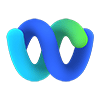
You use the Webex app?
To make optimal use of your Cloud Communications solution with Webex, use the shortcuts to the help articles. View the articles here.
Configuration user portal
COMMaffaires User Guide
This onboarding guide will help you configure the most common features for an optimal user experience.
Download User Onboarding guide
How to access user portal
To access the admin portal, you must select the link corresponding to the server communicated during the deployment of the solution:
Cloud communications 1 :
https://commnuage.videotron.com/rep
Cloud communications 2:
https://commaffaires.videotron.com/rep
Good to know
If you do not know which server to use, please refer to your administrator or contact us.
Priority Alert
Priority Alert is a feature that allows a user’s phone to ring with a different cadence based on pre-defined criteria.
This feature can be used as a way to quickly notify the user that a specific number is calling or when a call is from inside your group or outside your group. carrier.webex.com-Calling User Portal Priority Alert.pdf
Call history
The call history feature provides a detailed report of your missed, placed, and received calls. This feature can be configured from My phone portal. carrier.webex.com-Calling User Portal Call History.pdf
Unidentified Caller
The reject unidentified caller feature enables business and individuals to reject all calls that have an unidentified caller id. carrier.webex.com-Calling User Portal Anonymous Call Rejection.pdf
Call forwarding
Videotron Business' COMMAffaires apps make it easy to transfer a call in progress, with or without accompaniment.
There are three types of call forwarding that can be set up in the Calling User portal :
- Always
- When busy
- When no answer.
carrier.webex.com-Calling User Portal Call Forwarding.pdf
Conferencing
Videotron Business' COMMAffaires apps make it easy to transfer a call in progress, with or without accompaniment. There are three types of call forwarding that can be set up in the Calling User portal : Always When busy When no answer. carrier.webex.com-Calling User Portal Call Forwarding.pdf
Meet-Me Conferencing is a great way to connect multiple callers at different locations into the same live call for an alternative to face-to-face meetings.
You can establish a conference number to be shared across multiple users within a group. carrier.webex.com-Calling User Portal Meet-Me Conferencing.pdf
Resetting your password – user portal
If you forgot or misplace your My Phone Next password.
You can easily reset it. BroadCloud_Voicemail_Passcode_Rules.pdf
Simultaneous ring
Simultaneous ring (also known as Sim Ring) is a mobility feature that, when enabled, rings your office phone and another phone of your choice at the same time. carrier.webex.com-Calling User Portal Simultaneous Ring.pdf
Receptionist console
The receptionist console is a web-based tool that runs in a separate browser. It’s supported by Internet Explorer, Mozilla Firefox, and Safari.
It combines your telephone handset with a desktop interface that makes it easy for you to direct calls to staff, wherever they are. carrier.webex.com-Receptionist Console Overview.pdf
Calling features
- The call pickup feature allows you to answer an incoming call that’s ringing another user’s line or extension.
- The camp on feature allows you to find a temporary parking place for a call by placing the call on hold on a busy contact’s line until they’re available to take the call. when a contact is busy. The call is automatically transferred to that contact when they become available. The destination contact’s phone state must be either Busy or Ringing before you can camp a call on their line.
- Group call park searches within a predefined hunt group, or parking extensions for an available line to park a call. After the call is parked, a message is played back to you letting you know where the call is parked (on which line or extension).
- The call barge-in feature allows you to interrupt a contact’s call. This is useful when you want to enter a call that’s already established between 2 people.
carrier.webex.com-Receptionist Console Calling Features.pdf
Managing Contacts
Dynamic monitoring allows you to view the line status of selected contacts in your company on an as needed basis.
The receptionist allows you to monitor when other users are on or off the phone.
There are two types of monitoring:
- Static
- Dynamic
Other configurations and options include:
- Personal contacts and speed dials configuration
- Add a note to a contact
carrier.webex.com-Receptionist Console Managing Contacts.pdf
Receptionist console - Managing calls for end users
This section describes how to make and manage calls.
Your current calls appear in the call console. carrier.webex.com-Receptionist Console Managing Calls for End Users.pdf
Understanding call queues
Call queues allows you to manage calls in selected queues (up to five) and monitor them in real time.
carrier.webex.com-Receptionist Console Understanding Call Queues for End Users.pdf
Forgotten logins?
See how to reset your passwords or recover your usernames.
Still need help?
Customer Service
For any questions about your account or invoice, or to modify or add services.