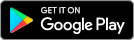Not subscribed to Helix? Learn how to set up your Wi-Fi with the Videotron Router.
The Helix Fi app can be downloaded from Google Play or the App Store.
Displaying and changing your network name and password
- In the WiFi section, tap WiFi details.
- Tap the dashed eye icon
 to display the password.
to display the password. - Tap Edit WiFi settings to change your password if you wish.
The QR code that appears in the details window allows you to easily share access to your Wi-Fi network. All your guests have to do is scan the code, and voilà!
Say “Wi-Fi”
Are you a Helix TV subscriber? Use the “Wi-Fi” voice command to display your network name and password on the screen. See other handy voice commands.
Creating user profiles
Create a profile for the people using your home Internet. You can then assign devices to their profile and manage their network access.
- In the WiFi section, tap the + symbol next to People.
- Follow the instructions on your screen.
Detecting and assigning devices
Each connected device on your Wi-Fi network can be assigned to a profile.
- Go to the WiFi section.
- Scroll down to see all connected devices in your network.
- If needed, tap Devices Not Connected to view more devices.
- Tap on the device of your choice.
- Tap Assign this Device to assign it to a person.
- If needed, tap Device details to change the device name or to get more information (MAC address, IP address, etc.).
Managing a person’s or device’s access
You can set Wi-Fi access times or limits, configure Parental Control, and track an individual’s or device’s activity.
Configuring a person’s Wi-Fi network use
- In the WiFi section, tap Manage people.
- Select a person.
- Tap the gear icon
in the top right-hand corner.
- Configure inactivity time ranges (e.g., overnight, at mealtimes, or during homework), set a Wi-Fi access time limit, or activate/deactivate Parental Control or activity tracking.
Manually pausing or unpausing a person’s access
You can override profile settings and easily pause or unpause all of a person’s devices.
- In the WiFi section, tap Manage people.
- Select a person.
- Press the Pause All Devices or Unpause All Devices button.
Manually pausing or unpausing a device connection
You can pause or unpause a particular device’s connection whether it’s linked to a profile or not.
- In the WiFi section, select a device.
- If needed, tap Devices Not Connected to view more devices.
- Press the Pause device or Unpause device button.
What happens when a device or profile is paused? If you try to go online with a paused device (or a device associated with a paused profile), a message will state that the site cannot be reached or that the device is not connected.
Note: The restriction applies to the home Wi-Fi network only. The device can still access the mobile data network and other wireless Internet networks.
FAQ about managing Helix Wi-Fi
Your device’s access may be suspended. Check your device’s connection status in the Helix Fi app:
- In the WiFi section, go to the list of connected devices.
- If devices are paused by the app, they are displayed first and accompanied by a pause icon
 .
. - Select a paused device to reactivate it or to modify the settings of the profile it is associated with.
Device access not suspended? See how to connect your devices to Helix Wi-Fi or contact our Technical Support.
Yes. The Active Time Details feature of the Helix Fi app provides a report of Wi-Fi network usage time and the applications used on devices associated with a profile. Learn about the Active Time Details feature.
Yes. The feature can be accessed directly from the terminal options.
- Use voice command and say “Parental Control” or press the HELIX key, then select Parental Control.
- Set your restriction level and choose a PIN, if you haven’t already done so.
- Select Day and Time Locks and set the period during which the PIN will be required to use the terminal.
Use your My Account ID to connect to the Helix Fi app. Not working? Visit our Connection Support page or contact our Technical Support.